Modeling
ScaffoldHub offers an online modeling tool so you can model the entities, fields, relationships, and validations of your application.
Toolbar
New
The new option will clear the current project and start a new one.
Save
The save option will download a JSON file on your machine with the project configuration.
Load
The load option will allow you to select a previously downloaded JSON file and load it to the modeling tool.
Sample
The sample option loads a sample application project on the modeling tool.
Version
The version select box allows you to change the scaffold version.
Properties

Tenant Mode
The tenant mode the application will use. Read more at Features > Tenants.
Subscriptions/Payments
Defines if the payments for plans will be enabled. Read more at Features > Subscriptions and Payments.
Include E2E and Unit Tests
Defines the codebase will include E2E and Unit Tests. Read more at Features > End-to-end and Unit Tests.
Default Language
Defines the default language for the application.
Entities
Each entity will have its own menu, permissions, form, listing, import, and export.
Basic

Name
The variable name that will refer to this entity inside the code. It follows the javascript variable naming rules.
Name Pural
The variable name that will refer to this entity inside the code in the plural format. It follows the javascript variable naming rules.
Label
The label used for the menu and pages to refer to this entity.
Label Plural
On the pages that the entity is referred to in the plural format - like on the listing page - this label will be used.
Properties

Label
The field that will be used as the label on the autocomplete related to this entity.
Audit Fields on List?
Flag that indicates if the listing page will include Created By, Created At, Updated By and Updated At fields.
Fields
Fields are the attributes of each entity.
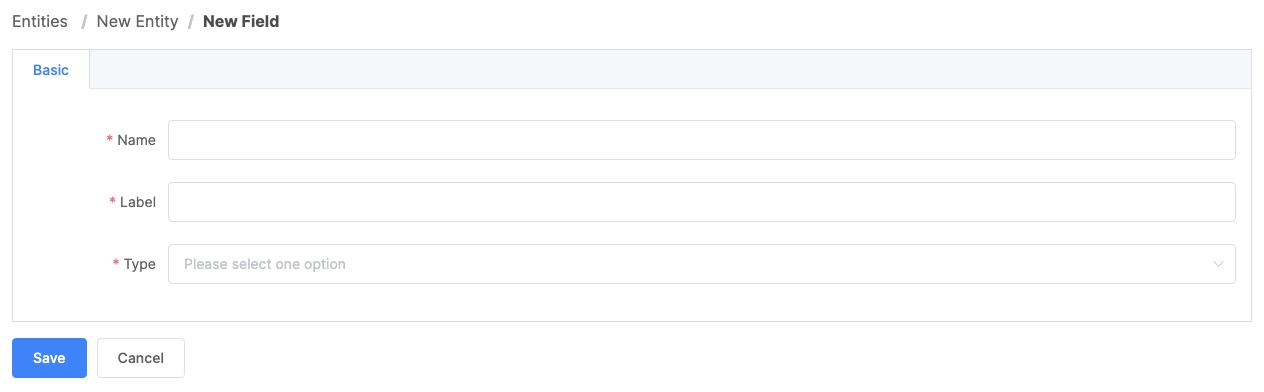
Name
The variable name that will refer to this field inside the code. It follows the javascript variable naming rules.
Label
The label used to refer to this field on the pages.
Type
The type of this field. Each type will be described in detail later.
Common Properties
Those properties are common across all the field types.
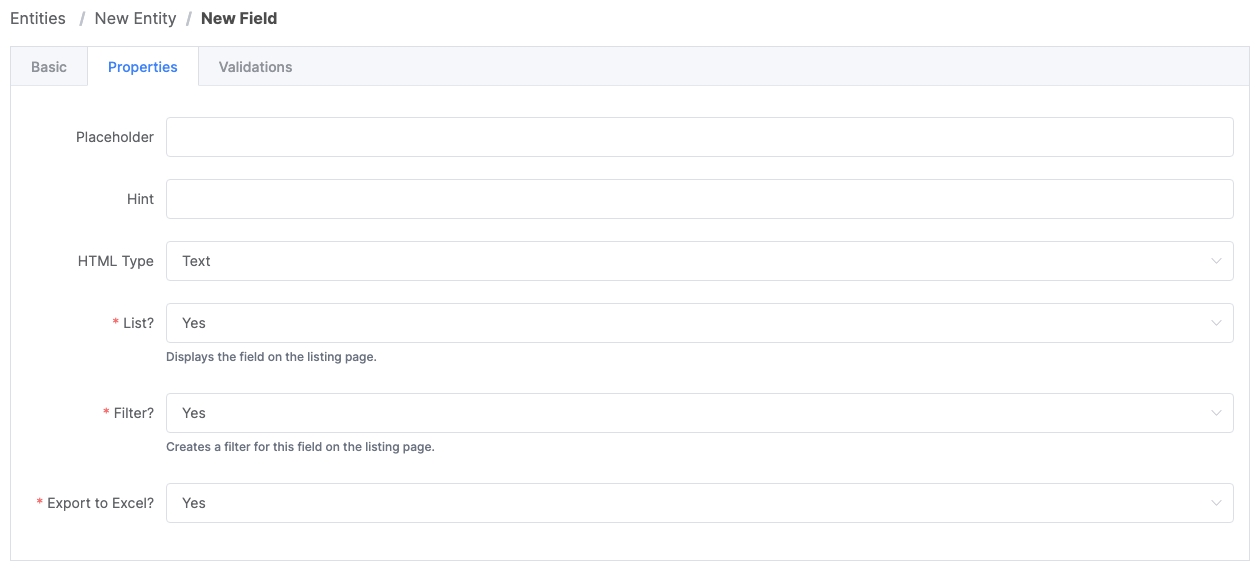
Placeholder
The placeholder that will be displayed on the form for this field.
Hint
The hint that will be displed on the form for this field.
List
Displays the field on the listing page.
Filter
Creates a filter for this field on the listing page.
Export to CSV?
Exports this field on the Export to CSV process.
String/Text
Properties
Name
Option
Description
HTML Type
Text
Creates an input field on the form.
HTML Type
TextArea
Creates a text area field on the form.
Validations
Name
Description
Required
Requires the field to be informed.
Unique
The field value should be unique across the entity data.
Min Length
The minimum length.
Max Length
The maximum length.
The value must be an email.
URL
The value must be an URL.
Lower Case
The value will be transformed to lower case.
Upper Case
The value will be transformed to upper case.
Integer
Validations
Name
Description
Required
Requires the field to be informed.
Unique
The field value should be unique across the entity data.
Min
The minimum value.
Max
The maximum value.
Positive
The value must be positive.
Negative
The value must be negative.
Decimal
Validations
Name
Description
Required
Requires the field to be informed.
Unique
The field value should be unique across the entity data.
Min
The minimum value.
Max
The maximum value.
Scale
The number of digits to the right of the decimal point.
Positive
The value must be positive.
Negative
The value must be negative.
Date
Date without time. Is displayed in the format YYYY-MM-DD and saved as a string on the database.
Validations
Name
Description
Required
Requires the field to be informed.
Unique
The field value should be unique across the entity data.
Datetime
Date and time. Is displayed in the format YYYY-MM-DD HH:mm and saved as date and time at the database.
Validations
Name
Description
Required
Requires the field to be informed.
Unique
The field value should be unique across the entity data.
Boolean
True or false.
Properties
Name
Option
Description
HTML Type
Switch
Creates a switch field on the form.
HTML Type
Checkbox
Creates a checkbox field on the form.
HTML Type
Radio
Creates a radio group with Yes or No on the form.
Enumerator
An enumerator is a field that must be set based on a list of options.
Properties
Name
Option
Description
Options
Comma-separated options. Those values are the ones that will be saved on the database. Labels should be defined on the Internationalization (I18n) file later. No spaces or special characters are allowed. Example: open,in_progress,closed
HTML Type
Select
Creates a select box on the form
with the options to be selected.
HTML Type
Radio
Creates a radio group with the options
to be selected.
Validations
Name
Description
Required
Requires the field to be informed.
Unique
The field value should be unique across the entity data.
Enumerator (Multiple)
An enumerator (multiple) allows you to select several items from a list of options.
Properties
Name
Option
Description
Options
Comma-separated options. Those values are the ones that will be saved on the database. Labels should be defined on the Internationalization (I18n) file later. No spaces or special characters are allowed. Example: open,in_progress,closed
Validations
Name
Description
Required
Requires the field to be informed.
Min
The minimum selected items.
Max
The maximum selected items.
Files
Creates a File Upload field on the form, and a file list on the show pages.
Validations
Name
Description
Required
Requires at least one file.
Min
The minimum number of files.
Max
The maximum number of files.
Size in bytes
The maximum size of each file in bytes.
Formats
Comma-separated valid formats. Example: doc, txt, csv.
Images
Creates an Image File Upload field on the form, and an image gallery on the show pages.
Validations
Name
Description
Required
Require at least one image.
Min
The minimum number of images.
Max
The maximum number of images.
Size in bytes
The maximum size of each image in bytes.
JSON
Creates a JSON field in the database and a text area on the form to add it.
Validations
Name
Description
Required
Require at least one image.
Relationships
Relationships are relations between entities.
Many to Many
Many-to-many relates many records to many others. Example: Categories (Many) <-> Posts (Many).
Side A and Side B
In a many to many relationship, both sides will have the same configuration.
Many to One
Relates many records to one. Example: Posts (Many) <-> Author (One).
Side A
The Side A is the side that relates to one. In the example, it would be the Posts.
Side B
The Side B is the side that relates to many. In the example, it would be the Author.
One to One
Relates one record to another. Example: Profile (One - has Foreign Key) <-> User (one).
Side A
The Side A is the side that relates to one record and contains the foreign key. It's marked as unique, to prevent Side B from having multiple of it.
Side B
The Side B relates to one record.
Properties
Name
Description
Entity
The entity that will contain the field.
Field Name
The field name - must be a valid variable name.
Field Label
The label that will reference the field in the UI.
Editable
Indicates that the field will be included in the Entity form. At least one side must be editable.
Relation Action
When the record is deleted, the other side can: - Nullify: The record will be just removed from the relationship. - Restrict: The app will stop the record from being deleted if it is related to another entity.
List?
Displays the field on the listing page.
Filter?
Creates a filter for this field on the listing page.
Export to CSV?
Include the field in the exported CSV file.
Notes: The Side B is the only side that can contain a Membership. Memberships are not editable by the modeling tool, so they just related to a Side A and are not editable.
Last updated